

The Ultimate Guide to Secure File Transfer: How to Send Files Safely Online
Introduction
Whether you’re a solo freelancer sending sensitive contracts, an enterprise distributing proprietary data, or just someone looking to share personal photos with friends without risk, secure file transfer is essential in today’s digital landscape. Data breaches, ransomware, and unauthorized interception of files all underscore the importance of sending files in a way that protects privacy, preserves integrity, and ensures only the right people can access the content. Yet, with so many tools and methods available—from email attachments to specialized managed file transfer systems—selecting the right approach can seem daunting.
This comprehensive guide details the best methods, practices, and tools for sending files safely online, covering everything from encryption basics and ephemeral links to advanced enterprise solutions like MFT (Managed File Transfer). By the end, you’ll understand how to guard data in transit, minimize risk, and pick a strategy that matches your technical needs, file sizes, and collaboration style.
1. Why Secure File Transfer Is Critical
-
Privacy & Confidentiality: Sensitive data—such as financial records, intellectual property, personal details—must remain away from prying eyes.
-
Legal Compliance: Many industries (healthcare, finance, e-commerce) have regulations (HIPAA, GDPR, PCI-DSS) that mandate secure data exchange.
-
Protection from Cyber Threats: Intercepted files can be used for phishing, blackmail, or identity theft.
-
Reputation & Trust: A single leak can erode client and partner confidence.
-
Prevent Data Tampering: Ensuring files arrive intact and unmodified is vital in many scenarios (e.g., software patches, corporate announcements).
Scenario: A healthcare provider emailing patient records must secure them to avoid HIPAA violations. Meanwhile, a small business sending a contract with bank info wants encryption to thwart identity theft attempts.
2. The Basics of Secure File Transfer
2.1 Encryption in Transit
-
Ensures data remains unreadable as it travels across networks. TLS-based file sharing or SFTP are standard.
-
Protects from man-in-the-middle (MITM) attacks on public Wi-Fi or compromised routers.
2.2 Encryption at Rest
-
Files remain encrypted on the server or storage location, protecting them if that system is breached.
-
Zero-knowledge cloud services, or user-managed encryption, are key options.
2.3 Authentication & Access Control
-
Strong passwords, multi-factor authentication, or single-use links ensure only intended recipients download your files.
-
Minimizes accidental or malicious usage of shared links.
2.4 Integrity Checks
-
Hashing or checksums confirm files weren’t modified mid-transfer.
-
Digital signatures can prove authenticity as well.
Key Insight: A secure file transfer solution addresses all these elements: encryption, controlled access, and integrity.
3. Common Insecure Methods
3.1 Email Attachments
-
Problem: Standard email lacks robust encryption, so attachments might traverse multiple servers in plaintext.
-
Large attachments often get blocked or degrade email performance.
-
Minimally secure if you rely on something like S/MIME or PGP encryption, but that’s complex for typical users.
3.2 Public Links Without Passwords
-
If you post an open link with no expiration or password, anyone who finds it can access the file.
-
Basic solutions might track IP addresses or usage, but it’s typically not strong security.
3.3 Plain FTP
-
Data travels unencrypted, with credentials also in plaintext. Easy to intercept.
Advice: While convenient, these methods expose you to potential eavesdropping or unauthorized downloads.
4. Secure File Transfer Protocols and Services
4.1 SFTP (SSH File Transfer Protocol)
-
Built on SSH. Encrypts both commands and data in transit.
-
Good for large, frequent transfers. Many server/client options (FileZilla, WinSCP, etc.).
4.2 FTPS (FTP over SSL/TLS)
-
FTP extended with TLS encryption. Less common than SFTP these days but still used in legacy systems.
4.3 HTTPS / Web-Based
-
Secure web pages or links (HTTPS) for uploading/downloading. E.g., many corporate "client portals".
-
Easiest for end-users since it’s just a browser-based approach.
4.4 Managed File Transfer (MFT)
-
Enterprise solutions combining secure protocols, auditing, automation, and compliance checks.
-
E.g., GoAnywhere MFT, IBM Sterling. Overkill for small personal tasks but crucial for large regulated industries.
Pro Tip: For smaller teams or personal usage, SFTP or a secure cloud-based method is typically enough. MFT suits big organizations needing end-to-end governance.
5. Secure Cloud Sharing
5.1 Mainstream Cloud with Links
-
Dropbox, Google Drive, OneDrive: Link-based sharing with optional password or expiry. Data typically encrypted in transit and rest, though the provider holds keys unless it’s zero-knowledge.
-
Versions and link revocation supported.
5.2 Zero-Knowledge Providers
-
Sync.com, Tresorit, Proton Drive: End-to-end encryption so data stays encrypted on their servers. They can’t decrypt your files.
-
Usually have link-sharing with ephemeral or password-based access.
Pros:
-
Simple for recipients—just open a link.
-
Automatic versioning and offsite backup.
Cons:
-
Ongoing subscription fees, reliance on provider.
-
Potential or perceived lack of full data sovereignty unless zero-knowledge.
Scenario: A design studio uses Tresorit to send large design drafts. They password-protect the share link and set a 1-week expiry, ensuring ephemeral access.
6. Password-Protected Archives
6.1 Compressed Containers
-
Tools like 7-Zip, WinRAR, or macOS’s Archive Utility can create password-encrypted .7z, .rar, or .zip files.
-
Uses AES-256 or similar strong encryption if you choose.
6.2 Distribution
-
You can then upload these encrypted archives anywhere (email, cloud, messenger), as the data remains secure if the password is strong.
6.3 Key Exchange
-
Provide the password over a different channel (SMS, phone call) to reduce risk if the file link or email is intercepted.
Pros:
-
Quick, flexible, no special server.
-
Multi-file or folder packaging in one container.
Cons:
-
The recipient must have the correct extraction tool. Also, if password is weak, encryption is moot.
Advice: Great for ad-hoc secure transfers, especially if you aren’t sure about the recipient’s environment.
7. Temporary & Ephemeral File Sharing Services
7.1 One-Time or Expiring Links
-
WeTransfer: Often used for large file deliveries. The free version has basic security, paid version offers password protection.
-
Send Anywhere: Generates a 6-digit key, valid for a single download or short timeframe.
7.2 Self-Destructing Services
-
Past solutions like Firefox Send (discontinued) or similar ephemeral share sites that automatically delete files after a set number of downloads or days.
Pros:
-
Perfect for one-off or short-term collaboration, no leftover data on third-party servers indefinitely. Cons:
-
Typically no advanced versioning or ongoing storage. Potential size limits unless you pay.
Scenario: A user quickly sends a large video to a friend using WeTransfer with a password. The link auto-expires in 7 days, preventing indefinite availability.
8. Peer-to-Peer Sharing
8.1 Resilio Sync (BitTorrent-based)
-
No server needed—peers connect directly. Data is encrypted in transit. Good for large files, though both sides should be online.
8.2 OnionShare
-
Uses the Tor network for anonymous, ephemeral file hosting. The sender’s computer acts as the server. The link is a .onion address.
-
Once the file is downloaded or the sender stops, it’s gone.
8.3 Pros & Cons:
-
Pros: Zero cloud fees, direct encryption, no size limit except your bandwidth or disk.
-
Cons: Both parties must be online for the transfer, possibly complicated for non-technical recipients.
Pro Tip: For extremely sensitive files, P2P solutions can bypass reliance on third-party servers entirely, though setup might be less user-friendly.
9. SFTP or FTPS for Direct Server Access
9.1 Setting Up a Server
-
On Linux, enabling SSH and configuring SFTP is straightforward. Windows can run an FTPS server. A small VPS can handle outside connections.
-
Manage user accounts, permissions, encryption.
9.2 Typical Usage
-
Good for recurring file exchanges (e.g., daily data imports). Clients like FileZilla, WinSCP.
-
Great for large files: robust resume features, script-friendly automation.
9.3 Security
-
Ensure strong credentials or keys. Possibly restrict IP addresses if feasible.
Scenario: A data analytics firm sets up an SFTP server so clients can securely upload daily CSV logs. The process is automated via cron scripts on the client’s side.
10. Encryption Tools for End-to-End Security
10.1 GnuPG / PGP
-
Classic method for encrypting files with public/private keys. The sender uses the recipient’s public key to encrypt, only the recipient’s private key can decrypt.
-
A bit technical for average users.
10.2 OpenSSL
-
Command-line to encrypt files or archives with a symmetric passphrase. E.g.,
openssl aes-256-cbc -in file.zip -out file.enc. -
Recipients decrypt with the same passphrase.
10.3 Zero-Knowledge Cloud
-
As mentioned, sync or share solutions like Tresorit, Proton Drive where encryption keys remain with you.
Advice: If you already have a channel to share keys or passphrases, these encryption-based workflows guarantee strong confidentiality.
11. Handling Large Files Securely
11.1 Splitting & Compressing
-
Tools like 7-Zip can chunk huge files into smaller parts (e.g., 1 GB splits) for easier upload or distribution.
-
Each chunk can be individually encrypted.
11.2 Resume Support
-
If you’re on a slow or unstable connection, a tool or protocol that allows resuming partially uploaded files prevents restarts.
11.3 Cloud with Chunked Upload
-
Dropbox, Google Drive, or specialized apps can handle chunked uploads automatically, preventing timeouts.
Pro Tip: For extremely large or frequently updated files, consider delta or block-level sync solutions. They only resend changed portions.
12. Team Collaboration and Access Controls
12.1 Role-Based Permissions
-
Services like OneDrive for Business, Google Workspace let you assign read-only vs. editor roles for each folder or file.
-
Minimizes risk of accidental overwrites or unauthorized changes.
12.2 Activity Logs
-
Some solutions record who downloaded or edited which file, helpful for auditing.
12.3 Shared Workspaces
-
Slack or Microsoft Teams can integrate secure file-sharing channels, though large files might need external storage.
Scenario: A mid-sized design agency uses SharePoint for official client deliverables. Only project managers have edit rights, designers have upload privileges, and interns can view but not delete.
13. Automating Secure Transfers
13.1 Scheduled or Scripted
-
Cron jobs on Linux or Task Scheduler on Windows can run secure transfer commands (SFTP, Rsync over SSH) at set intervals.
-
Minimizes manual uploading, e.g., daily backups to an offsite server.
13.2 Webhooks & APIs
-
Some MFT or cloud solutions provide APIs to programmatically upload or share files upon certain triggers.
13.3 Encryption + Transfer
-
Possibly compress/encrypt with a script, then push to a remote SFTP server, verifying integrity via checksums.
Outcome: Ensures consistent, hands-off approach for recurring tasks like daily data dumps or backups.
14. Ransomware Prevention During Transfer
14.1 Scan Before Sending
-
Use antivirus or EDR solutions to ensure you’re not distributing infected files.
14.2 Immutable Storage / Snapshots
-
Keeping older snapshots or versions so if a file gets corrupted or encrypted, you can revert to an untainted copy.
14.3 Isolate Transfer Points
-
If using a shared server for inbound/outbound files, ensure it’s segmented from main production networks so an infected file can’t spread.
Pro Tip: While focusing on secure transfer, also maintain robust endpoint security. A secure link is moot if the recipient’s device is compromised.
15. Selecting the Right Tool or Approach
-
Casual / One-Time: WeTransfer with password, or a password-protected .zip, if ephemeral.
-
Frequent Collaboration: Dropbox or Google Drive with thorough permission settings. Possibly OneDrive for Office integration.
-
Privacy-Focused: Tresorit, Sync.com, or PGP-encrypted archives for high-security demands.
-
Automated Large Transfers: SFTP or script-based solutions for scheduled workflows.
-
Enterprise: MFT solutions with auditing, policy enforcement, and compliance modules.
Scenario: A small start-up picks Google Workspace for integrated doc editing, but uses an SFTP-based approach for large monthly data backups to a remote server.
16. Mistakes to Avoid
-
Skipping Encryption: Relying on “secret link” alone is risky if the link is leaked.
-
Weak / Reused Passwords: Undermines even the best encryption if your credentials are easily guessed.
-
No Backup: Once a file is shared, you still need version retention or local copies.
-
Sharing Entire Folder: If the user only needs one file, limiting scope reduces accidental disclosures.
-
No Access Revocation: Failing to remove old share links or user permissions can lead to indefinite file access.
Advice: A small slip in security can unravel an otherwise strong system. Be diligent with access keys and ongoing cleanup of old links.
17. Testing and Validating Secure Transfers
17.1 File Integrity Checks
-
Compare checksums (MD5, SHA-256) before and after transfer. Ensures no tampering or corruption.
17.2 Mock Attacks
-
For corporate setups, run internal penetration tests or audits. Evaluate if it’s feasible to intercept data mid-transfer.
17.3 User Feedback
-
If you’re rolling out a secure transfer system to staff, gather feedback about speed, ease of use, and any friction.
Pro Tip: A short pilot with a small team can reveal real-world snags before widespread deployment.
18. Conclusion
Secure file transfer is more than just sending a link or email attachment—it’s about ensuring data remains confidential, intact, and delivered to the right people. By choosing robust encryption, employing ephemeral or password-protected links, leveraging advanced protocols like SFTP or MFT, and implementing best practices like multi-factor authentication and zero-knowledge cloud storage, you can confidently protect data in transit. Meanwhile, employing partial or compressed methods for large files, and integrating with your existing workflow (e.g., version control or automations) further refines efficiency.
Whether you’re a freelancer safeguarding client proposals or an enterprise distributing sensitive databases, the fundamental steps remain consistent: encrypt, authenticate, manage access, and monitor for anomalies. With a thoughtful approach to selecting and configuring tools—be it mainstream cloud, self-hosted solutions, or ephemeral transfer services—your files will remain safe from prying eyes, tampering, and data theft. By blending security with convenience, you ensure that sending files securely becomes second nature, rather than a cumbersome extra step.
Popular articles
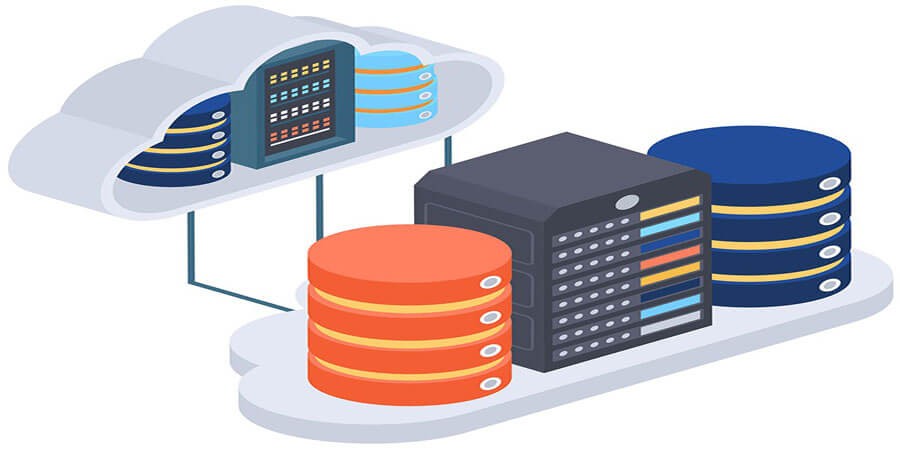


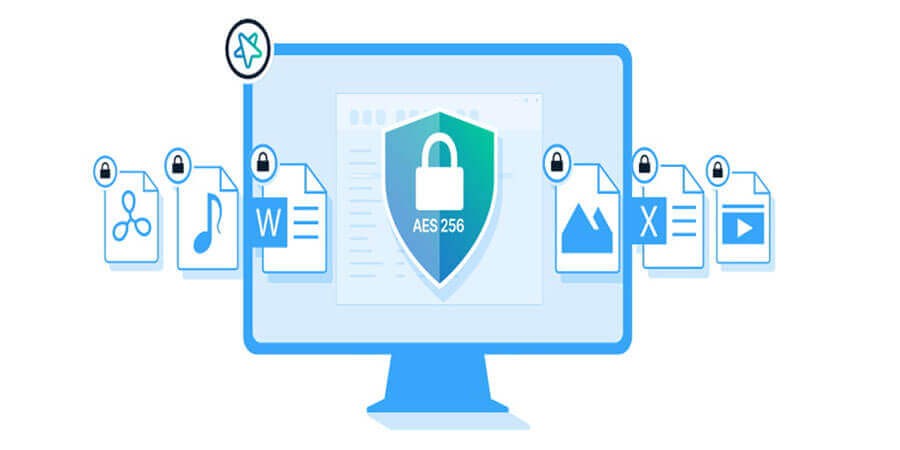
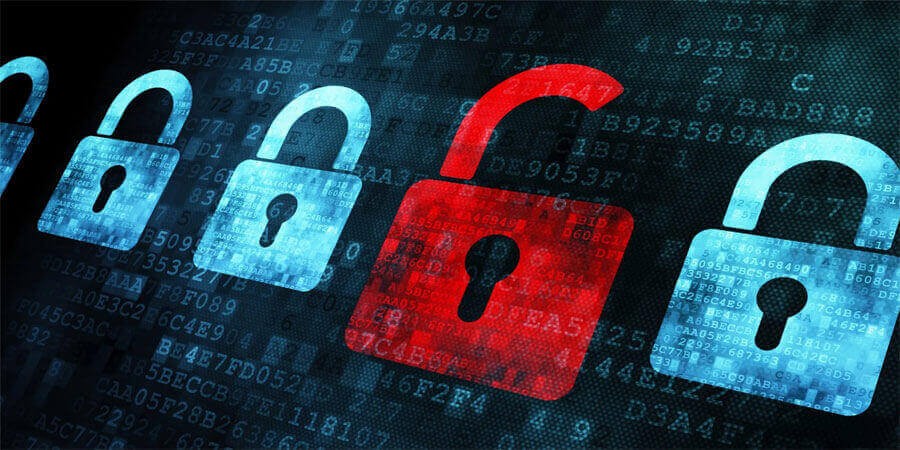
Comments (0)