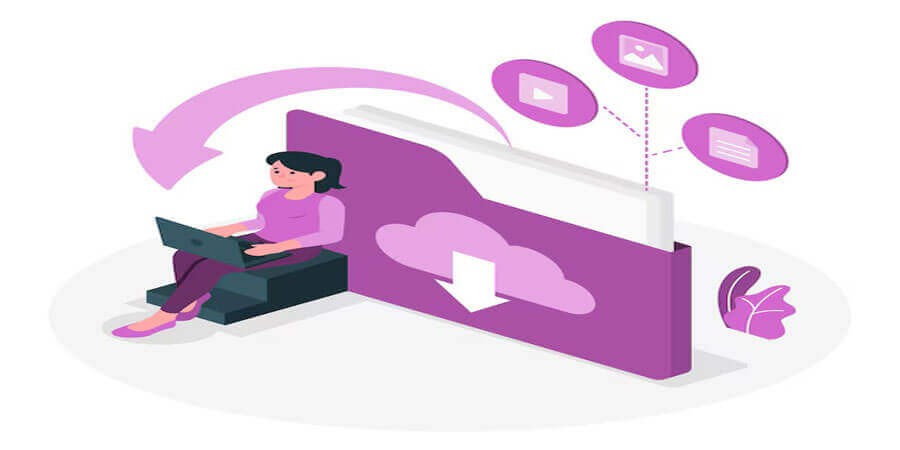
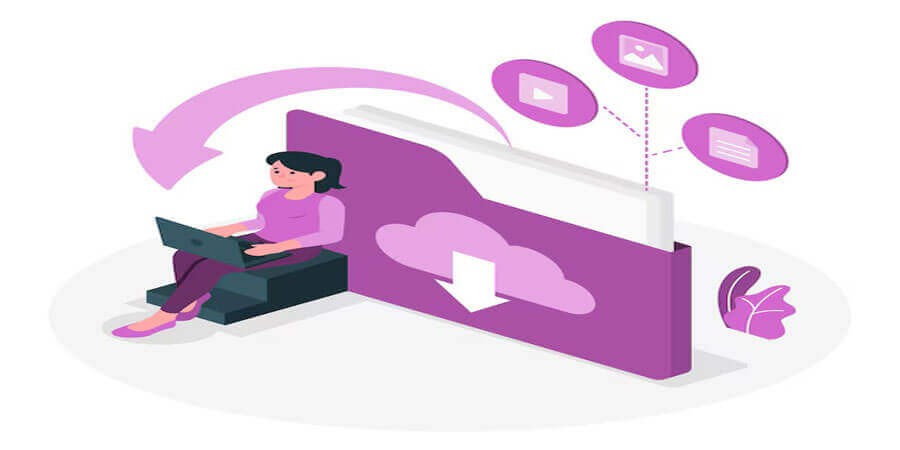
The Impact of File Size on Performance: How to Optimize Your Files
Introduction
Many of us have felt the frustration of trying to open an excessively large file—be it a high-resolution image that takes ages to load or a sluggish spreadsheet that stalls our computer for minutes. File size directly affects not only loading times and resource usage but also the overall performance of both systems and networks. From personal computing to large-scale enterprise environments, understanding how file size influences speed, memory usage, and user experience is essential.
But it’s not just about convenience. Large files can strain network bandwidth, add cost to cloud storage, slow down collaboration efforts, and even introduce vulnerabilities if not managed properly. This guide demystifies the relationship between file size and performance, providing you with practical strategies to optimize your files—whether you’re handling high-res images, unwieldy documents, or massive data sets. Let’s dive into best practices, tools, and tips that will help you maintain smooth workflows and keep your digital life running at peak efficiency.
1. Why File Size Matters
-
Loading Times
-
Every time a file is opened or transferred, its entire contents need to be read by a system. A larger file naturally requires more time.
-
In web contexts, bigger files can hinder site load times, leading to frustrated visitors and higher bounce rates.
-
-
Memory and CPU Usage
-
Decompressing or processing large files can consume extensive system resources, occasionally causing freezes or sluggish performance.
-
On servers, concurrent access to huge files can spike CPU usage, risking slowdowns or crashes.
-
-
Network Bandwidth
-
Uploading and downloading large files can hog bandwidth, creating bottlenecks for teams that rely on shared connections.
-
In environments with data caps or limited speeds, big files can eat into quotas or degrade other processes.
-
-
Storage Costs
-
Larger files consume more disk space. Cloud providers bill by usage, so bloated files can drive monthly costs up.
-
On local networks, they can fill up drives faster, requiring more frequent upgrades or maintenance.
-
Real-World Example: An eCommerce website can lose sales if product images aren’t optimized. Visitors with slow internet might abandon a page that takes too long to load due to massive image files.
2. Common Culprits of Large File Sizes
-
High-Resolution Images
-
A single uncompressed RAW photo can exceed 20 MB or more, while typical compressed JPEGs might be under 5 MB. Over many images, this difference multiplies.
-
-
Video Files
-
Even short Full HD videos can be hundreds of MB. 4K or 8K footages can balloon into gigabytes.
-
-
Uncompressed Audio
-
WAV or AIFF files are significantly larger than compressed MP3 or AAC formats.
-
-
Large Spreadsheets/Databases
-
Complex Excel files with thousands of rows, pivot tables, or embedded objects can become unwieldy.
-
-
Desktop Publishing / Design Projects
-
Adobe Photoshop, Illustrator, or InDesign files incorporate layers and high-res assets, inflating file size.
-
-
Log Files and Databases
-
Over time, logs can accumulate millions of entries. Databases grow with old data.
-
Key Insight: Each file format has unique reasons for expansion—lack of compression, redundant data, or layered content that remains in the final file.
3. The Ripple Effect on Performance
-
System Performance
-
Opening huge files can spike disk I/O (input/output) activity. On HDDs, slower read speeds cause longer waits. On SSDs, it’s faster but can still hamper performance if multiple tasks compete for resources.
-
Memory usage rises when big files are loaded into RAM. Low-end systems may not have enough memory, forcing reliance on slow virtual memory.
-
-
Multi-User Environments
-
In shared network drives or collaboration apps, large files can cause lags or timeouts for other users attempting access.
-
Version control systems also bog down if each commit pushes monstrous files.
-
-
Cloud Services and Bandwidth
-
Uploading or syncing large files can saturate your internet connection, slowing other tasks.
-
Teams reliant on real-time collaboration (e.g., Google Workspace or Office 365) see delays if big attachments or documents keep hogging resources.
-
-
User Experience
-
Mobile devices or older computers might crash or freeze on encountering massive PDFs or images, leading to frustration.
-
Websites with unoptimized images hamper navigation, losing potential customers.
-
Example Scenario: A design agency storing gigabytes of layered PSD files in Dropbox. Each sync or update can stall the entire team’s connection, incurring productivity setbacks.
4. Basic Optimization Strategies
-
Compression
-
Tools like WinZip, 7-Zip, or WinRAR compress files, often reducing size drastically for text-based data.
-
For images or videos, specialized encoders (JPEG, H.264) can significantly cut file size while maintaining acceptable quality.
-
-
Splitting Files
-
Splitting large archives into smaller parts can circumvent email attachment limits or reduce resource strain during partial transfers.
-
-
Archiving Old Data
-
Instead of keeping everything in active folders, archive or delete obsolete items. This avoids performance hits from searching or indexing large accumulations.
-
-
Lightweight Formats
-
Prefer widely supported compressed formats over raw or uncompressed.
-
Example: Converting WAV to MP3 for audio, or BMP to PNG for images.
-
-
Minimizing Redundancy
-
For documents, remove embedded images or attachments if not necessary. Use hyperlinks or references.
-
Pro Tip: Always balance quality versus size. Over-compression might degrade fidelity (images or videos) or performance (ZIP with maximum compression might slow extraction). Evaluate your exact needs.
5. Image-Specific Optimization
Images are one of the biggest culprits of bloat on websites and local drives. Here’s how to handle them:
-
Choose the Right Format
-
JPEG: Best for photographs. Adjustable quality levels.
-
PNG: Lossless, ideal for graphics, logos, text overlays.
-
GIF: Good for simple animations, but limited color palette.
-
WEBP: Offers strong compression with minimal quality loss, widely used for modern web.
-
-
Resolution and Dimensions
-
If your website displays images at 800x600, uploading a 4000x3000 photo is unnecessary overhead. Resizing is crucial.
-
Retain full-res originals for archival, but use scaled-down versions for daily usage.
-
-
Compression Levels
-
Tools like Photoshop or GIMP let you pick a compression level for JPEGs. A setting of 70–85 often balances detail and size.
-
For PNG, utilities like TinyPNG remove hidden metadata or reduce color depth.
-
-
Lazy Loading
-
In web contexts, only load images when they’re about to appear in the user’s viewport, improving initial page load times.
-
Example: A photographer can keep raw files offline, but upload web-optimized JPEG versions to their portfolio site—boosting load speeds while showcasing quality.
6. Video Optimization Techniques
Video typically demands the most bandwidth and disk space. Even short clips can bloat quickly. Here’s how to tame them:
-
Resolution Downscaling
-
4K might be excessive for many contexts. 1080p or 720p often suffice, especially for smaller screens.
-
-
Bitrate Control
-
Tools like HandBrake or FFmpeg let you adjust bitrate. Lower bitrates reduce size but watch for blocky artifacts.
-
Variable Bitrate (VBR) encoding can shrink file size by allocating higher bitrates only in complex scenes.
-
-
Choosing Efficient Codecs
-
H.264/AVC remains widely compatible. H.265/HEVC or VP9 can cut file sizes further, but require modern hardware.
-
AV1 is emerging, offering superior compression, though it’s not universally supported yet.
-
-
Audio Tracks
-
Multiple language tracks or high-end audio formats (5.1 surround) inflate size. Remove unneeded tracks.
-
-
Frame Rate Adjustments
-
Does your content need 60 fps? Reducing to 30 fps can halve the data for some videos, depending on motion.
-
Pro Tip: Always do test encodes. Fine-tune compression settings to ensure minimal quality loss while reaping big size savings.
7. Compressing Large Documents and PDFs
-
Remove Embedded Media
-
If a PDF has embedded audio/video, it can balloon in size. Consider linking to external sources.
-
-
Optimize Fonts
-
Subset or remove unused glyphs, cutting overhead. Tools like Adobe Acrobat or online services can reduce font data.
-
-
Image Downsampling
-
Many PDF editors allow setting a maximum DPI (dots per inch) for images.
-
300 DPI is suitable for printing, but 72–150 DPI might suffice for on-screen docs.
-
-
Scan-based PDFs
-
OCR (Optical Character Recognition) can create layer-based text, often more compact than raw scans.
-
Some advanced compression engines merge repeated elements.
-
Example: A 50 MB scanned PDF can be shrunk to under 5 MB with correct downsampling and OCR, drastically improving shareability.
8. Handling Large Spreadsheets and Databases
-
Prune Unused Data
-
Old tabs, pivot caches, or hidden sheets might inflate Excel or CSV files. Clean them up.
-
-
Separate Datasets
-
If a single workbook holds thousands of irrelevant rows, splitting them into multiple files can reduce load overhead.
-
-
Convert to Efficient Formats
-
Use binary Excel (.xlsb) instead of .xlsx for large data sets. .xlsb loads faster and can be smaller.
-
For databases, compress backups or use data archiving strategies.
-
-
Indexing and Normalization
-
In relational databases, normalizing data or building proper indexes speeds queries and can reduce repeated data.
-
Pro Tip: Keep historical data or rarely accessed info outside your main working file. Many organizations do monthly or yearly archiving.
9. Impact on Collaboration Platforms
-
Version Control Systems (Git, SVN)
-
Storing large binaries in Git can hamper clone/pull times. Git LFS (Large File Storage) helps manage big assets.
-
Subversion can handle bigger files but can still strain repositories if used excessively.
-
-
Cloud Storage (Dropbox, Google Drive)
-
Large files slow sync times and hog team bandwidth.
-
Some platforms offer “smart sync” or “selective sync,” so you don’t need local copies of everything.
-
-
Real-Time Collaboration (Office 365, Google Workspace)
-
Large Word/Doc files or monstrous PowerPoints hamper collaborative editing. Thumbnails, embedded videos, or high-res images inflate size.
-
Break out big sections or remove heavy media to maintain fluid editing.
-
Scenario: A software dev team storing daily builds in Git. Each build is hundreds of MB. Over time, repository clones become massive. By implementing Git LFS or storing binaries in an artifact repository, they reduce overhead for day-to-day dev tasks.
10. Network and Web Performance Implications
-
Web Page Load
-
Each asset (JS, CSS, images) adds to load time. Minimizing file size is critical for SEO and user retention.
-
CDNs can cache large files, but the first user or global distribution remains reliant on smaller payloads.
-
-
HTTP Requests
-
The fewer, smaller requests you have, the faster a page can load. Tools like Webpack or Gulp can bundle and minify code.
-
-
Mobile Data
-
On smartphones, large downloads can exceed data plans. Minimizing size ensures broader accessibility.
-
-
Streaming
-
Lower bitrates reduce buffering for live streams, especially on modest connections.
-
Real-World Example: An online news site found that compressing their homepage images improved page load time by 3 seconds, boosting user session length and ad impressions.
11. Tools and Techniques for File Optimization
-
Compression Utilities
-
7-Zip, WinRAR, Zip (built-in OS tools) for generic file archives.
-
-
Image Optimizers
-
TinyPNG, ImageOptim, or built-in Photoshop export settings.
-
-
Video Encoders
-
HandBrake, FFmpeg for re-encoding with target bitrates.
-
-
Minification
-
In web dev, use minifiers for CSS, JS. Tools like UglifyJS, CSSNano.
-
-
Deduplication
-
Some enterprise backups or file servers deduplicate repeated blocks across files, reducing storage.
-
-
Automated Scripts
-
Cron jobs or scheduled tasks can periodically compress logs, archive old data, or remove redundant files.
-
Pro Tip: Build a repeatable pipeline for your content. For instance, a photo or video pipeline that automatically converts raw input into various optimized outputs for different platforms.
12. Cloud Cost Considerations
-
Storage Tiers
-
AWS S3, Azure Blob, or Google Cloud Storage have multiple tiers: Standard, Infrequent Access, Archive. Matching data to the right tier optimizes cost.
-
-
Egress Fees
-
Retrieving massive files from certain cloud services can incur transfer charges. Minimizing file size lowers usage.
-
-
Compute Overheads
-
Processing large files in cloud-based functions or containers can spike CPU and memory usage, leading to higher bills.
-
-
Housekeeping
-
Automated scripts to purge or compress old data prevent ballooning monthly charges.
-
Scenario: A startup storing daily logs in AWS S3 found they rarely accessed month-old logs. By moving them to Glacier, they cut monthly costs by 70%.
13. Security and Versioning
-
Encryption Overheads
-
While encryption is essential, certain encryption modes can hamper compression. Typically compress first, then encrypt if possible.
-
-
Version Control Impact
-
If storing multiple file versions, large files amplify storage usage. Tools that do delta-based versioning can mitigate some overhead.
-
-
File Integrity and Hashing
-
Handling huge files can risk partial corruption. Using checksums (e.g., MD5, SHA-256) ensures you detect tampering or corruption.
-
-
Change Management
-
In enterprise settings, restricting who can update or add large files reduces version bloat.
-
Pro Tip: For large, frequently changing files, incremental or delta sync solutions (e.g., rsync) are more efficient than re-uploading entire data sets.
14. Testing and Benchmarking
-
Profile Your Workflow
-
Identify which tasks slow down due to file size. Is it opening spreadsheets, transferring media, or page load?
-
-
Benchmarks
-
Time how long certain actions take with original vs. optimized files.
-
-
A/B Testing
-
For web contexts, deploy a compressed vs. uncompressed version to measure user experience improvements.
-
-
Resource Monitoring
-
Tools like Task Manager (Windows) or Activity Monitor (macOS) reveal CPU/RAM spikes.
-
Outcome: Hard data on performance changes justifies investing effort into optimization.
15. Strategy for Large-Scale Deployments
-
Automated Pipelines
-
For big content generation (videos, images), set up servers to auto-transcode or compress before distribution. CI/CD can handle code minification.
-
-
Caching and CDN
-
Using content delivery networks for heavy files ensures faster local/regional delivery. Cloudflare, Akamai, or AWS CloudFront are prime examples.
-
-
Archive Data Lifecycle
-
Implement policies that move rarely used data to cheaper, lower-performance storage.
-
Example: Infrequent logs to AWS Glacier, monthly.
-
-
Collaboration and Education
-
Train staff to adopt best practices (resize images, keep docs lean). Foster a culture of mindful file usage.
-
Scenario: A global media company automatically transcodes user-uploaded videos to multiple resolutions. The site’s default playback is 720p, drastically reducing average file size, but 4K options remain for premium use.
16. Balancing Quality and Efficiency
No one wants to degrade essential media or hamper functionality just to save space. Achieving the right balance is crucial:
-
Quality vs. Compression
-
For images, a moderate JPEG compression of ~80% can be near-indistinguishable from uncompressed for many use cases.
-
For PDFs, 150 DPI can be enough for on-screen reading without major clarity loss.
-
-
Selective Archival
-
Keep high-fidelity versions stored offline or on archival tiers. Use optimized versions for daily tasks.
-
-
Iterative Testing
-
Start with modest compression, measure performance gains. If results are insufficient, incrementally increase compression.
-
Pro Tip: Outline separate workflows for “master” vs. “distribution” versions. For instance, a professional photographer keeps master RAW files but exports 2–3 variant sizes for different platforms.
17. Future Trends
-
Next-Gen Codecs
-
AV1 for video, JPEG XL for images, promise superior compression with minimal quality drop.
-
-
Edge Computing
-
Offloading transformations (e.g., image resizing) to edge servers can deliver the right size to each end-user.
-
-
AI-driven Optimization
-
Intelligent algorithms that adapt compression per image region or video scene.
-
-
Storage Hardware Evolution
-
As SSD prices drop and capacities soar, file size concerns shift, but do not vanish. Network constraints remain a factor.
-
Takeaway: Optimized file handling will remain vital, even as hardware improves, due to bandwidth limitations and user experience demands.
18. Practical Steps for Ongoing Optimization
-
Regular Audits
-
Quarterly or monthly scans of top 10 largest files in shared drives. Are they truly needed or can they be reduced?
-
-
Implement Scripts or Tools
-
Automated watchers that compress logs older than a week, or transcode newly uploaded images.
-
-
Set Organizational Standards
-
E.g., “Images for intranet must be under 1 MB” or “Videos must not exceed 1080p unless required.”
-
-
Educate
-
Host mini-workshops showing staff how to compress PDFs or use the correct format for media.
-
Real-World Example: An events company found repeated promotional images in multiple folders, each full-size. By adopting a standard (max 2 MB per image) and storing them once in a “shared resources” folder, they cut total storage by half.
Conclusion
File size is more than a convenience issue—it’s a linchpin of system performance, user experience, and cost management. Whether you’re optimizing a personal photo gallery, maintaining enterprise data infrastructures, or developing web content for global audiences, mastering techniques to reduce file size offers tangible benefits. Faster load times, lowered storage expenses, happier users, and a more efficient workflow are just a few of the perks.
From basic compression and mindful format choices to advanced workflows and auto-archival, the strategies outlined here let you tackle bloated files head-on. Remember, the goal isn’t always to achieve the smallest possible file size at all costs; it’s about finding the sweet spot where quality remains acceptable while performance thrives. By proactively integrating file optimization into your daily processes, you’ll keep your digital environment lean, responsive, and future-ready.
So the next time your system groans under the weight of massive data—or your website visitors complain about snail-slow load times—take heart. With the right mindset, tools, and best practices, you can quickly transform even the heftiest files into nimble, high-performing assets. The result? A smoother, more efficient experience for everyone involved.
Popular articles
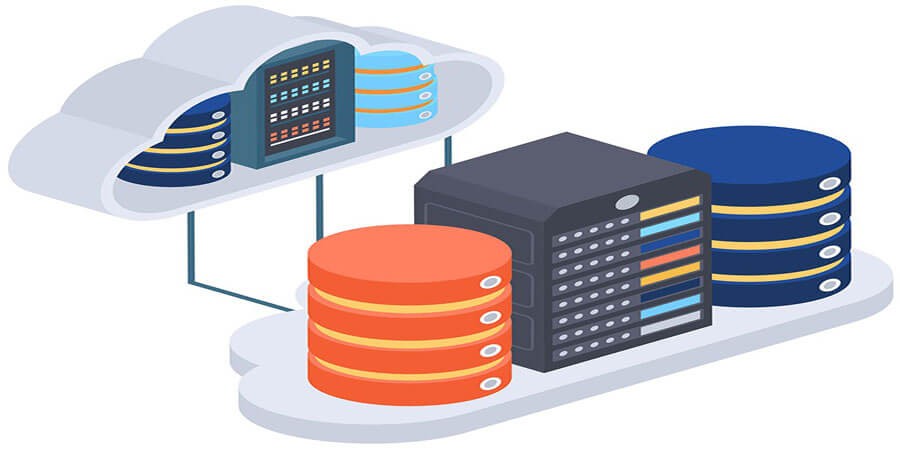


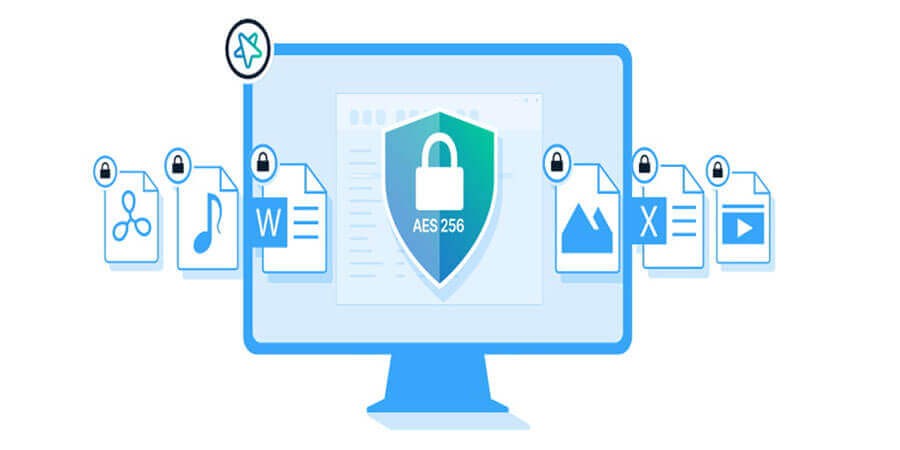
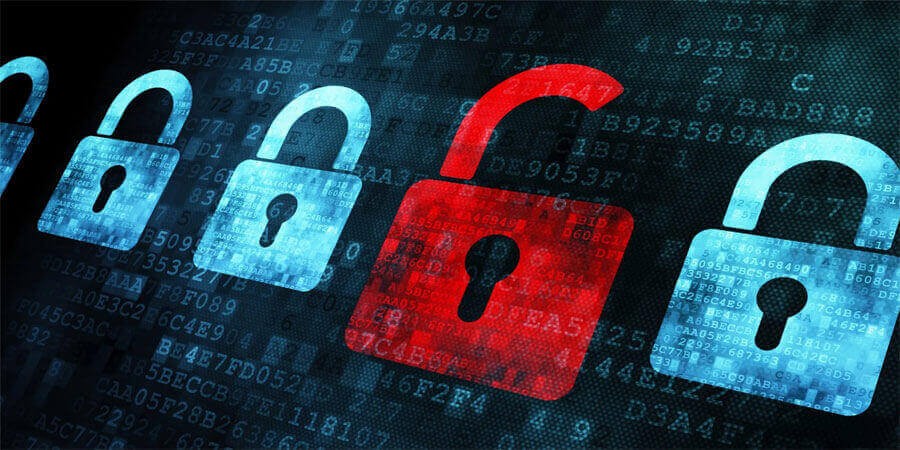
Comments (0)