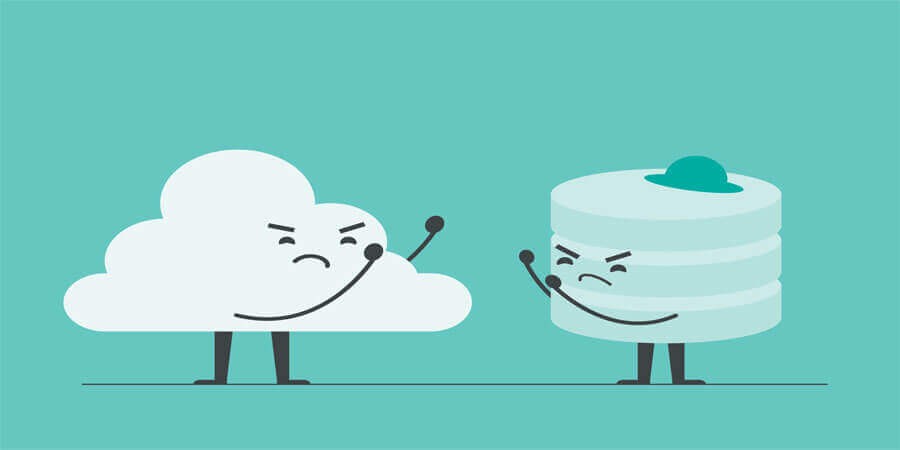
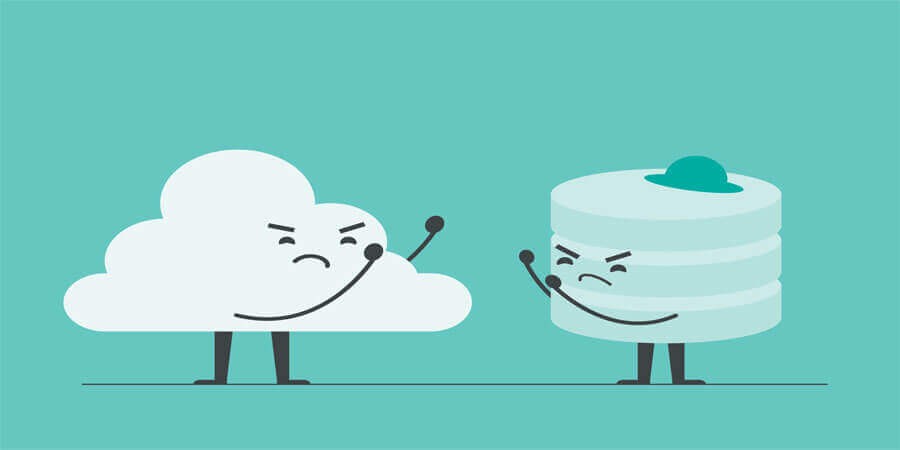
Offline vs. Online File Management: Pros and Cons
Introduction
In a world increasingly reliant on cloud services, it’s easy to forget that for years, “offline” file management—storing and organizing files on local hard drives or external devices—was the only way to go. But with ever-expanding internet speeds and powerful cloud platforms, more and more individuals and businesses are adopting online file management for both personal and professional tasks. Yet, the question remains: should you rely on local storage (offline) or trust the cloud (online)?
Each approach has distinct advantages and drawbacks, from cost and convenience to security and collaboration. This comprehensive guide will break down the pros and cons of both offline and online file management, giving you the insights needed to make the best decision for your workflow, budget, and data protection needs.
1. Definitions: Offline vs. Online File Management
Offline File Management refers to storing and organizing files directly on a local device—like your computer’s hard drive, an external HDD or SSD, or removable media (USB flash drives, DVDs). You do not require an active internet connection to access or edit these files.
Online File Management involves saving your files in a cloud-based system (e.g., Google Drive, OneDrive, Dropbox) or a remote server. Access typically requires an internet connection, allowing you to retrieve, modify, and share files from virtually any location.
Key Insight: Many people use a hybrid approach, leveraging offline storage for quick access or backups, and online platforms for convenience and collaboration.
2. Cost Considerations
Offline
-
Hardware Costs: You pay upfront for storage devices—HDDs, SSDs, or NAS (Network Attached Storage). Costs vary by capacity and quality.
-
Upgrades: When you run out of space, you need new hardware.
-
No Ongoing Fees: Aside from potential maintenance, you won’t face monthly or annual payments.
Online
-
Subscription Models: Most cloud providers (e.g., Google, Microsoft, Dropbox) offer tiered storage plans with recurring fees.
-
Scalability: Easy to upgrade or downgrade based on need, but costs can add up over time.
-
Hidden Expenses: Large-scale data usage might incur egress/transfer fees in certain enterprise cloud services.
Verdict: If you have large, long-term storage needs, offline may be cheaper in the long run. But for smaller data footprints with flexible demands, online can be cost-effective.
3. Accessibility and Convenience
Offline
-
No Internet Required: Perfect for remote areas or travel without reliable connectivity.
-
Speedy Access: Internal SSD or external HDD typically offers fast read/write speeds.
-
Device-Dependent: Must have the physical device to open or modify files.
Online
-
Anywhere, Anytime: Access from any device with an internet connection.
-
Collaboration: Real-time editing with teammates, version history, easy sharing.
-
Offline Sync: Many cloud apps let you sync files locally, bridging the gap.
Verdict: Online excels for remote collaboration and multi-device usage. Offline is king when internet access is limited or when guaranteed local speed is a must.
4. Security Implications
Offline
-
Physical Security: If someone physically steals your drive, they can access your data unless you encrypt it.
-
Virus/Malware Risks: Still susceptible if your system is compromised. However, not connected to the internet lowers some attack vectors.
-
No Provider Reliance: You’re not depending on a cloud service’s security infrastructure. You control encryption, backups, etc.
Online
-
Encryption & Provider Security: Reputable cloud services use strong encryption, multi-factor authentication, and robust data centers.
-
Breach Risks: A single hack or misconfiguration can expose files. Data leaks from inside the provider is also a concern.
-
Shared Responsibility: Using strong passwords, MFA, and trusting the provider’s encryption policies are critical.
Verdict: For highly sensitive data, offline storage with robust local encryption can be safer—if physically secured. Cloud platforms can offer enterprise-grade security but require trusting a third party.
5. Reliability and Redundancy
Offline
-
Hardware Failures: Mechanical HDDs can crash, SSDs can have limited write cycles, or external drives can be dropped.
-
No Built-In Redundancy: Unless you set up RAID or backups, a single device can fail.
-
Power/Environment Issues: Drive corruption can occur from power surges or environmental hazards (flood, fire).
Online
-
High Uptime: Top cloud providers offer 99.9%+ availability, replicating data across multiple servers.
-
Automatic Backups: Many services store multiple copies of your data. However, user error (accidental deletion) can still be synced across devices.
-
Connectivity Dependency: If your internet is down or the provider experiences an outage, you lose immediate access.
Verdict: Cloud providers typically ensure data redundancy. Offline can be equally reliable if you consistently back up or replicate drives.
6. Speed and Performance Factors
Offline
-
Local Drive Speed: Modern SSDs can reach read/write speeds above 500 MB/s, while external USB 3.0 drives typically range from 50–150 MB/s.
-
No Bandwidth Constraints: Your usage doesn’t affect your internet speeds.
-
Latency: Virtually no delay in opening local files.
Online
-
Internet Limitations: Upload/download speeds depend on your ISP and location.
-
Latency: Accessing a file from a distant server might introduce lag.
-
Caching & Sync: Desktop sync apps can mitigate performance hits, but real-time editing of massive files can still be slower.
Verdict: Offline wins for raw I/O speed, crucial for large media editing. Online suffices for smaller or collaborative tasks where convenience trumps pure speed.
7. Collaboration and Sharing
Offline
-
Physical Transfers: Handing someone a USB or shipping a drive. Inefficient for quick iteration or remote teamwork.
-
Multiple Copies: Each collaborator might have to maintain separate versions, risking confusion.
-
Version Control: Manual or reliant on local solutions (like Git or robust naming conventions).
Online
-
Real-Time Collaboration: Google Docs, Microsoft 365, Dropbox Paper allow multiple users to edit simultaneously.
-
Link Sharing & Access Control: Quick invites, password-protected links, file expiry, etc.
-
Automatic Versioning: Revert to older snapshots if something goes awry.
Verdict: Online file management shines for group projects or frequent updates. Offline requires more manual coordination.
8. Backup Strategies in Offline vs. Online
Offline
-
Manual or Automated: Creating multiple drives, using software like Time Machine (Mac) or File History (Windows).
-
Physical Redundancy: Keep backups in a separate location to avoid single-point disasters.
-
Challenges: Risk of losing all data if local backups fail or are stored too close.
Online
-
Automatic Cloud Backup: Tools like Backblaze, IDrive, or integrated cloud sync can ensure continuous protection.
-
Multiple Revisions: Many cloud solutions keep version histories for a set period.
-
Potential Conflicts: If ransomware encrypts local files, these changes might sync to cloud backups. Some services mitigate this with file retention settings.
Pro Tip: A 3-2-1 backup strategy (3 copies, 2 mediums, 1 offsite) can combine offline and online approaches.
9. Mobility and Scalability
Offline
-
Hardware Limitations: Upgrading from a 1 TB external HDD to 4 TB is an expense and requires physically moving data.
-
Physical Transport: If traveling, you must carry the drive; losing it can be catastrophic.
-
Limited to Device Storage: Laptops often have less capacity than desktops.
Online
-
Instant Plan Upgrades: Need more space? Cloud providers let you scale with a few clicks.
-
No Physical Hassle: Access files on-the-go from phone, tablet, or public computers.
-
Roaming Edits: Work from multiple locations without juggling USB drives.
Verdict: For business travelers or distributed teams, online is typically more mobile and easier to scale. Offline suits stable data sets that rarely change.
10. Control and Ownership of Data
Offline
-
Full Control: You physically possess your data. No one can delete or throttle your access.
-
No TOS Limitations: Cloud providers can change terms or restrict content. Offline is free from such constraints.
-
Data Sovereignty: Ensuring data stays in a known country and environment.
Online
-
Provider Policies: Must abide by their terms. Some forbid certain file types or can block accounts.
-
Data Retention & Privacy: Cloud providers typically claim no ownership, but do read the fine print.
-
Risk of Lock-In: Migrating away can be cumbersome if large data sets or proprietary features are involved.
Scenario: A photographer mindful of data sovereignty chooses offline storage to keep total ownership, while only uploading watermarked previews to a cloud gallery.
11. Disaster Recovery
Offline
-
Physical Disasters: Fires, floods, or theft can destroy drives. Unless you have robust offsite backups, data could be lost.
-
Recovery Time: Replacing hardware or retrieving backups from a safe deposit box can delay normal operations.
Online
-
Georedundancy: Cloud providers replicate data across regions, ensuring minimal disruption if a data center fails.
-
Instant Recovery: Typically just log in from another device, though large-scale data retrieval can be bandwidth-limited.
Pro Tip: Combining both ensures you can recover from local catastrophes and have quick local copies for daily tasks.
12. Regulatory and Legal Frameworks
Offline
-
Company Policies: Some industries mandate local data storage for compliance or data privacy.
-
Data Residency: Storing data physically within certain jurisdictions can simplify legal obligations.
Online
-
Data Location Unknown: Cloud servers can be anywhere. Some providers let you choose a region.
-
GDPR/HIPAA: Providers often have compliance certifications, but ultimate responsibility rests with you to configure settings properly.
Verdict: Heavily regulated fields might prefer offline or private cloud solutions to maintain data within controlled environments.
13. Hybrid Approaches
A balanced approach can provide the best of both worlds:
-
Local-Cloud Sync: Use tools (e.g., OneDrive, Dropbox) for real-time sync while retaining offline copies.
-
NAS with Cloud Backup: Storing files on a local network drive, automatically mirrored to the cloud.
-
Selective Sync: Keep large archives offline, only actively used files in the cloud.
Benefit: Minimizes single points of failure. Gains offline speed plus online accessibility.
14. Real-World Use Cases
-
Creative Professionals
-
Large video or photo projects benefit from local editing speeds.
-
Light versions or backups can be in the cloud for remote review or portfolio display.
-
-
Small Businesses
-
Cloud-based collaboration fosters remote work and cost-effective expansions.
-
Onsite backups or offline archives ensure business continuity if the cloud is unreachable.
-
-
Home Users
-
Frequent travelers may rely on cloud for convenience.
-
Offline archives for photos, music, or personal documents reduce subscription costs.
-
-
Enterprise IT
-
Mix of private data centers (offline or private cloud) and public cloud for scaling.
-
Department-level variations: R&D might store large local datasets, while sales use online CRMs.
-
Conclusion: The needs differ widely by industry, file size, and collaboration scope.
15. Performance Tips for Offline and Online
Offline
-
Use SSDs: Faster reads/writes than HDDs, though more expensive.
-
Defragment or Trim: Maintains performance for HDDs and SSDs.
-
Organize & Archive: Keeping main drives uncluttered speeds up file searches.
Online
-
Optimize Uploads: Compress or reduce resolution before uploading.
-
Use a Wired Connection: For large uploads, Ethernet can be more stable than Wi-Fi.
-
Set Bandwidth Limits: Some sync apps let you throttle usage, avoiding network congestion.
Pro Tip: Manage file versions or snapshots to avoid bloat in both offline and online repositories.
16. Migration Between Offline and Online
Challenges:
-
Data Transfer: Migrating terabytes to the cloud can be time-consuming and costly.
-
File Organization: Mismatched folder structures or naming conventions complicate transitions.
-
Security: While uploading, ensure encryption or TLS is used end-to-end.
Solutions:
-
Incremental Moves: Move recent or active files first, then older data.
-
Hybrid Tools: Some providers offer local caching or partial sync to ease transitions.
-
Test with a Pilot: Upload a small subset to gauge speed, cost, and reliability before a full move.
Example: A design studio shifting from local shared drives to Google Workspace. They set up a pilot folder for new projects to test integration, then gradually migrated archived works.
17. Maintenance and Upkeep
Offline
-
Hardware Refresh: Hard drives degrade, needing replacement every few years.
-
Physical Storage: Keep them in cool, dry places; rotate drives if used as backups.
-
Firmware Updates: Some advanced NAS systems or SSDs get performance or stability updates.
Online
-
Account Monitoring: Check storage usage, subscription renewals, or unusual activity logs.
-
Provider Changes: Keep an eye on any TOS or pricing changes.
-
Plan Adjustments: Scale up or down based on usage patterns.
Verdict: Offline requires more hands-on hardware management, while online demands vigilance over subscription and provider changes.
18. Deciding Which Is Right for You
-
Assess File Types and Frequency:
-
Primarily large media? Offline might be crucial for editing speed.
-
Collaborate daily with remote teams? Online is a no-brainer for real-time access.
-
-
Data Sensitivity:
-
Ultra-confidential? Some prefer offline with local encryption. Others trust zero-knowledge cloud solutions.
-
-
Budget:
-
Upfront hardware vs. monthly cloud fees. Factor in data growth and potential expansions.
-
-
Disaster Tolerance:
-
Cloud fosters georedundancy. Offline is your personal fortress but must be backed up physically.
-
-
Technical Skill:
-
Maintaining secure local setups might require more IT knowledge. Cloud can be simpler for novices.
-
Pro Tip: Weigh these factors in a simple matrix—speed needs, collaboration demands, security posture, budget, and IT comfort. The result often suggests a blend.
Conclusion
Offline vs. Online file management isn’t an all-or-nothing proposition. While offline offers unmatched control, speed, and independence from constant internet, online solutions excel at collaboration, remote accessibility, and effortless scalability. The best approach may be a hybrid setup: keep local copies or archives for performance or backup, while leveraging cloud platforms for day-to-day tasks, easy sharing, and version history.
Ultimately, your choice hinges on the nature of your files (size, sensitivity), your workflow (team-based vs. solo), and your environment (reliable internet or not). By balancing the pros and cons outlined here—and possibly integrating both offline and online tools—you can craft a strategy that meets your performance goals, respects your budget, and safeguards your valuable data.
Take advantage of offline speed for large media editing, local encryption for sensitive data, and the convenience and collaboration strengths of the cloud for everything else. After all, the ideal file management system is one that adapts seamlessly to your needs, not forcing you to adapt to it.
Popular articles
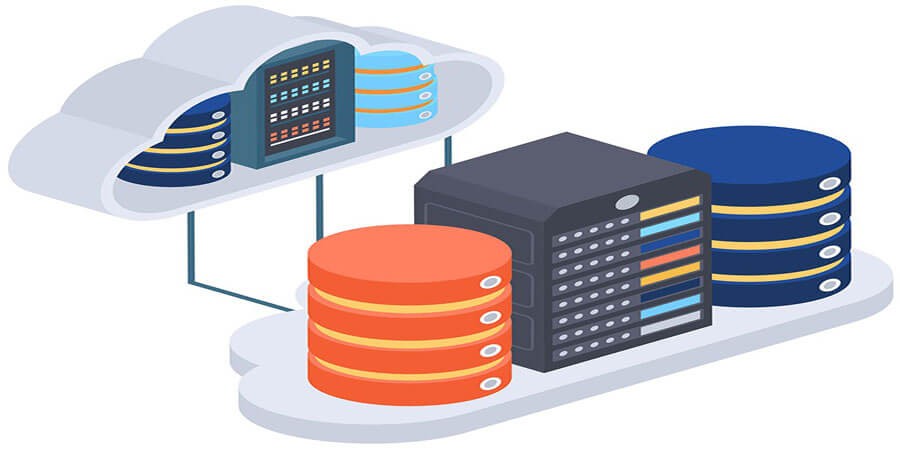


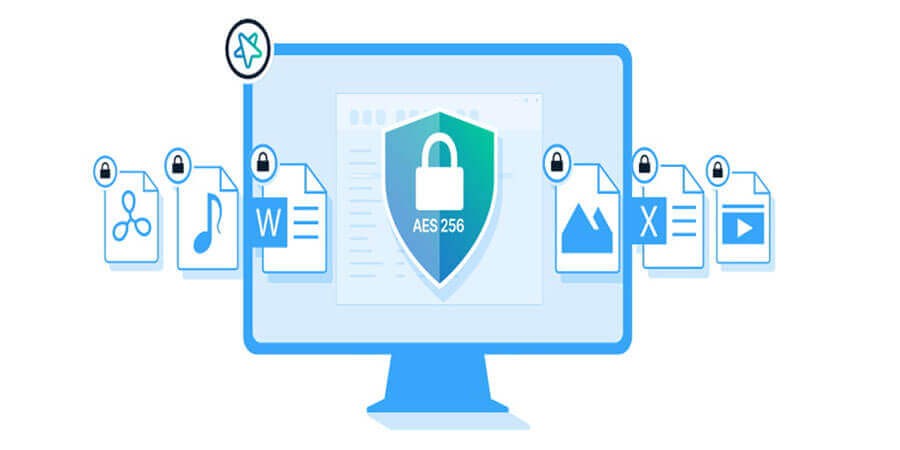
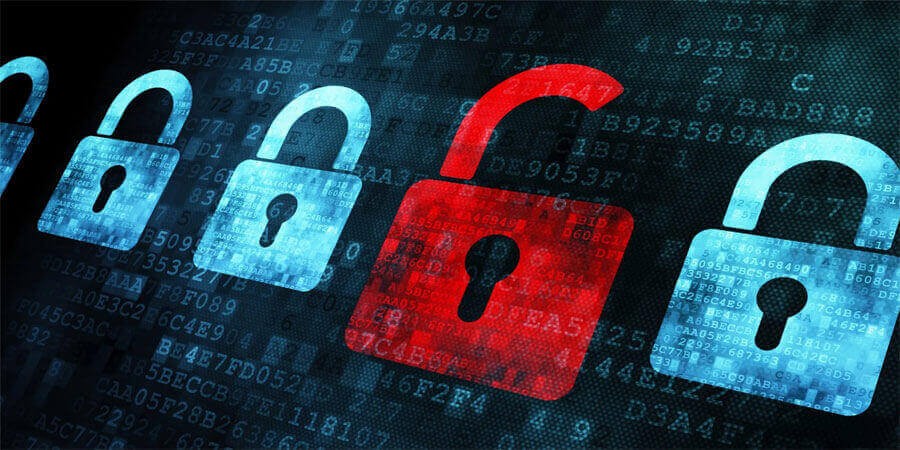
Comments (0)