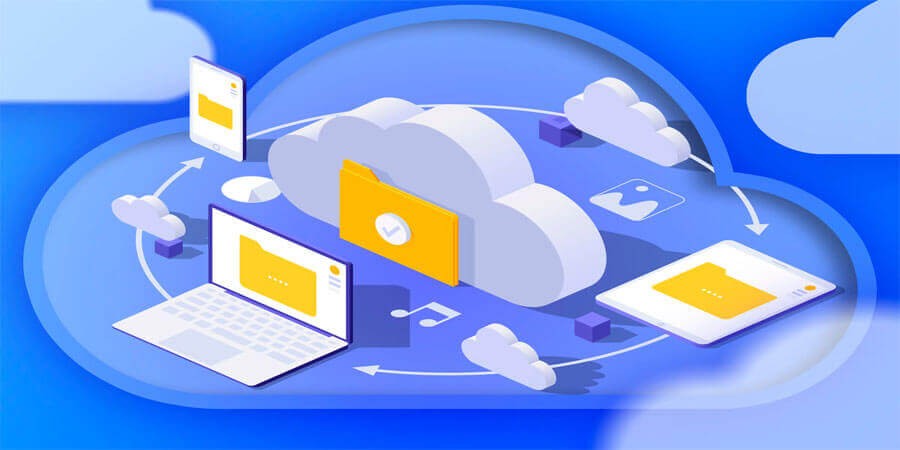
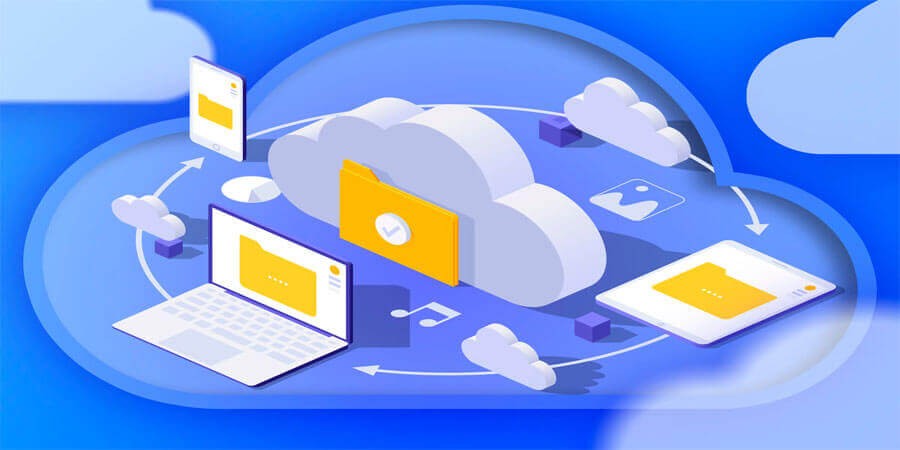
Data Backup Strategies: Best Practices for Keeping Your Files Safe
Introduction
Every year, countless individuals and businesses experience the anxiety-inducing loss of vital digital files. Whether it’s an accidental deletion, a hard drive failure, or a ransomware attack that locks away important documents, the consequences can be devastating. When you lose data, you risk lost memories, wasted hours of work, or even compliance breaches that could result in significant financial penalties.
But data loss doesn’t have to be inevitable. A carefully designed backup strategy serves as your safety net, ensuring that critical files remain recoverable even under the worst circumstances. This comprehensive guide explains why data backups are essential, explores different backup methods, and lays out best practices to help you keep your files safe—now and in the future.
1. Why Data Backups Are Non-Negotiable
In a digital-first era, your files are more than just bits of information: they represent precious memories (like photos and videos), essential work assets (like client presentations), and personal archives (like financial documents). Losing them can have lasting impacts on both emotional and professional fronts.
-
Financial Loss: From lost invoices to entire business databases, data loss can halt revenue streams and lead to unexpected expenses.
-
Reputational Damage: If a company loses client data, it may face public distrust or even legal repercussions.
-
Time Consumption: Attempting to recreate or recover lost data often requires extensive labor, costing time and resources.
-
Emotional Stress: On the personal side, once-in-a-lifetime photos or videos might vanish forever without proper backups.
Real-World Example: A small marketing agency that stored project data on a single external drive experienced a catastrophic head crash. They lost a year’s worth of client work and ended up spending thousands of dollars on professional recovery attempts that were only partially successful.
2. The Basics: What Is a Data Backup?
Data backup is the process of creating one or more copies of your files and folders so you can recover them in case of unexpected loss or corruption. It doesn’t always mean duplicating your entire hard drive; even backing up critical or sensitive information can save you from major headaches.
-
Full Backup: A complete copy of all files/folders specified. While comprehensive, it can be time-consuming and disk-space-heavy.
-
Incremental Backup: Copies only files that changed since the last incremental backup. Faster, more space-efficient, but requires all increments to restore fully.
-
Differential Backup: Copies all files changed since the last full backup. Restoring is simpler than incremental but can be larger in size.
Tip: Many users adopt a hybrid approach, running a full backup weekly or monthly and incremental/differential backups daily or hourly.
3. Understanding the 3-2-1 Rule
The golden standard for robust backups is the 3-2-1 rule:
-
3 Copies of Your Data: Keep the original plus two additional backups.
-
2 Different Storage Media: For example, a local external HDD and a network-attached storage (NAS) or a cloud provider.
-
1 Copy Offsite: In case local environments are compromised by floods, fires, or theft.
Why It Works: This ensures that hardware failures, local disasters, or single points of failure don’t wipe out every instance of your data. For instance, if your primary drive fails and your external backup is stolen, the offsite/cloud copy remains intact.
4. Local Backup Solutions
Local backups refer to storing data on devices physically accessible and managed by you.
-
External Drives
-
Hard Disk Drives (HDDs): Cost-effective with large capacities.
-
Solid-State Drives (SSDs): Faster, more durable, but higher cost per gigabyte.
-
Pros: Quick transfer speeds, full control over data.
-
Cons: Vulnerable to theft, physical damage, and hardware failures.
-
-
Network-Attached Storage (NAS)
-
A dedicated device on your local network that can store files for multiple computers.
-
Often supports RAID configurations for additional redundancy.
-
Pros: Centralized management, multi-user access, can incorporate encryption.
-
Cons: Requires some technical know-how, more expensive initial investment.
-
-
Physical Media (DVDs, Blu-ray, M-Disc)
-
Optical discs can be used for archival, as M-Disc claims extended shelf life.
-
Pros: Good for “cold storage” or rarely accessed backups.
-
Cons: Slow write speeds, limited capacity, easily misplaced.
-
Best Practice: Store external drives in a secure place, or rotate multiple drives so that one remains offsite. Keep them labeled with backup dates for quick identification.
5. Cloud Backup: A Modern Essential
Cloud backups involve storing data on remote servers managed by a third-party provider. Here’s why cloud has become indispensable:
-
Offsite Protection: Natural disasters or local theft won’t affect data stored in a geographically different data center.
-
Scalability: Easily upgrade or downgrade storage plans.
-
Automation: Many cloud backup services run continuous or scheduled backups.
-
Global Accessibility: Retrieve your files from anywhere with internet access.
Popular Providers:
-
Backblaze: Known for simplicity and unlimited personal backup plans.
-
IDrive: Offers incremental backups, file versioning, and cross-platform support.
-
Acronis Cyber Protect Home Office: Hybrid local + cloud backup, plus cybersecurity features.
Potential Drawbacks:
-
Bandwidth Limitations: Slow internet upload speeds can hinder large initial backups.
-
Subscription Fees: Ongoing monthly/annual costs.
-
Security Concerns: If not using zero-knowledge encryption, the provider could theoretically access your data.
Encryption Tip: Use client-side encryption (e.g., Boxcryptor, Cryptomator) before uploading sensitive files to any cloud.
6. Determining What to Back Up
-
Full System Image: Captures the entire operating system, applications, and data. Handy for quick recovery if your system becomes unbootable.
-
Critical Data Only: Focus on essential documents, photos, or projects. Requires less space, but system reinstalls may be time-consuming.
-
Combination Approach: Image-based backup monthly + daily increments of crucial directories. Balances convenience and storage efficiency.
Assessing Value:
-
Ask, “If I lost this file permanently, how severe would the consequences be?” If catastrophic, make sure it’s included in backups.
7. Scheduling and Automation
Manual backups are prone to neglect—busy schedules or plain forgetfulness can leave long intervals without any new backup. Automated approaches reduce human error:
-
Built-in OS Tools
-
Windows: File History + System Image Backup.
-
macOS: Time Machine for continuous incremental backups.
-
Linux: Deja Dup, Timeshift, or custom cron jobs.
-
-
Third-Party Utilities
-
EaseUS Todo Backup (Windows): User-friendly wizard for scheduling, cloning, and imaging.
-
Carbon Copy Cloner (macOS): Automates bootable backups for entire disks.
-
BorgBackup (Linux): Deduplicating archiver with encryption and remote backups.
-
-
Cloud Backup Apps
-
Many cloud services offer background daemons that watch designated folders and automatically upload changes.
-
Best Practice: Schedule frequent (daily or weekly) incremental backups + occasional full backups. Keep logs or email notifications to confirm successful runs.
8. Using the Right Tools for Encryption and Security
Why Encrypt?
-
Prevent unauthorized access if devices or accounts are compromised.
-
Some compliance regulations mandate encryption at rest and in transit.
-
Disk-Level Encryption
-
BitLocker (Windows) or FileVault (macOS) secures entire partitions, protecting local backups.
-
-
File-Level/Client-Side Encryption
-
Tools like VeraCrypt for local containers.
-
Cryptomator or Boxcryptor for cloud encryption.
-
-
Zero-Knowledge Cloud Providers
-
Sync.com, Tresorit, or Proton Drive ensure data is encrypted before it leaves your machine.
-
MFA (Multi-Factor Authentication): Always enable it on cloud backup services to prevent account hijacking.
9. Version Control Systems (VCS)
If you frequently update documents, code, or projects, a version control system can be your safety net:
-
Git
-
Tracks changes line by line, letting you revert to earlier versions.
-
Great for code, scripts, or even text-heavy writing projects.
-
-
Subversion (SVN)
-
Centralized approach to version tracking. Useful if teams prefer a server-client model.
-
-
Mercurial
-
Distributed, similar to Git but with different workflows.
-
Advantages:
-
Instant rollbacks for accidental deletions or corrupt files.
-
Collaboration workflows with multiple contributors.
-
Built-in branching and merging for complex projects.
Note: VCS is typically for text-based or code files. For large media, specialized systems or chunk-based backups might be more efficient.
10. Offsite vs. Online vs. Offline Storage
Backup mediums can be categorized by how accessible or remote they are:
-
Offsite Storage
-
Could be an external drive taken to another physical location. Protects against local hazards (fires, floods).
-
Update it periodically; store in a secure safe or deposit box.
-
-
Online (Cloud) Storage
-
Offers 24/7 access, automates updates, and can store multiple versions.
-
Potential bandwidth limits, subscription fees.
-
-
Offline Storage
-
Disconnected from power and networks, e.g., offline USB drives or optical discs.
-
Immune to ransomware or hacking since it’s not accessible remotely.
-
A blend of these ensures maximum resilience.
11. Best Practices for Businesses
-
Centralized Backup Policies
-
Define which data must be backed up, how often, and who’s responsible.
-
Document these policies in an internal knowledge base.
-
-
Regular Audits and Tests
-
Perform “fire drills”: randomly select a backup set and attempt restoration to confirm viability.
-
Check logs for errors or missed backup schedules.
-
-
Encryption and Access Control
-
Limit who can modify or delete backup files.
-
Always use business-grade solutions with built-in encryption.
-
-
Compliance Considerations
-
Industries like healthcare or finance must follow regulations (HIPAA, GDPR, PCI-DSS). Ensure backup processes satisfy retention and encryption requirements.
-
12. Common Backup Mistakes
-
Single-Point Failure: Relying on just one external drive, which could be lost or corrupted.
-
Inconsistent Schedules: Skipping regular backups leaves large data gaps.
-
Unencrypted Sensitive Data: Risky if drives are stolen or cloud accounts compromised.
-
No Verification: Backups can be corrupted too; always test or validate them.
-
Forgetting System Files: Only backing up user folders might overlook crucial OS settings or application data.
13. Putting It All Together: A Sample Backup Workflow
Scenario: A freelance web developer who wants maximum data safety with minimal hassle.
-
Daily Incremental: Developer’s main code projects are in a folder auto-synced to a private Git repository and cloud service (like Dropbox).
-
Weekly Full Image: Use Macrium Reflect (Windows) or Carbon Copy Cloner (macOS) to create a bootable image of the system every Sunday.
-
Monthly External HDD: On the 1st of each month, the developer connects a 2TB USB drive, clones the entire system, then stores this drive offsite at a friend’s house.
-
Encryption: The external HDD is protected by BitLocker or FileVault in case of theft.
-
Restore Drills: Every quarter, test a random backup by restoring it onto a spare drive or virtual machine.
Outcome: Even if ransomware hits or a laptop is stolen, the developer can recover code, client documents, and system configurations within hours.
14. Advanced Tools and Strategies
-
Deduplication: Solutions like Duplicati or Borg automatically remove duplicate data blocks, saving space.
-
Snapshots: File systems like ZFS or APFS allow snapshot creation, preserving the exact state of your system at specific times.
-
Continuous Data Protection (CDP): Some enterprise tools record every file write, allowing near-instant rollback if corruption is detected.
-
Cloud Archival Storage: Cheaper “cold storage” tiers (e.g., AWS Glacier or Azure Archive) for files you rarely need but must keep long-term.
Pro Tip: Combining deduplication, snapshotting, and incremental backups can drastically lower storage consumption and speed up frequent backups.
15. Planning for the Future
Technology evolves quickly. Here’s what you can do to future-proof your backup strategy:
-
Monitor Storage Trends: SSD capacities are rising while costs drop. Cloud providers roll out new features like AI-based malware scanning or advanced versioning.
-
Embrace Hybrid Clouds: Split backups between local drives (for quick restores) and multiple cloud platforms (for broader redundancy).
-
Stay Informed on Emerging Threats: Ransomware is constantly evolving; maintain robust antivirus and patch OS/software promptly.
-
Train Yourself/Team: Regularly refresh knowledge. Backup software updates might introduce beneficial features (e.g., block-level backups, zero-knowledge encryption).
Conclusion
The question isn’t whether you should back up your data, but rather how comprehensively you need to do it to sleep soundly. With the plethora of tools, services, and methodologies available, there’s no one-size-fits-all approach—only best practices that can be adapted to your specific needs.
By following core guidelines like the 3-2-1 rule, integrating both local and cloud backups, automating your schedules, and encrypting sensitive information, you create multiple layers of protection. Recovery becomes straightforward rather than stressful, and threats like hardware crashes or malware intrusions lose much of their power. Ultimately, a robust backup strategy is the backbone of digital resilience, ensuring your files remain safe, accessible, and intact, no matter what challenges arise in our rapidly changing tech landscape.
Popular articles
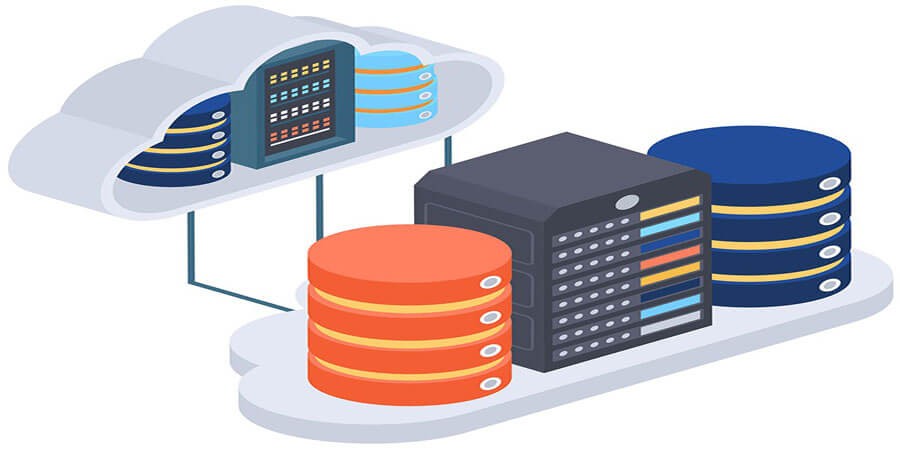


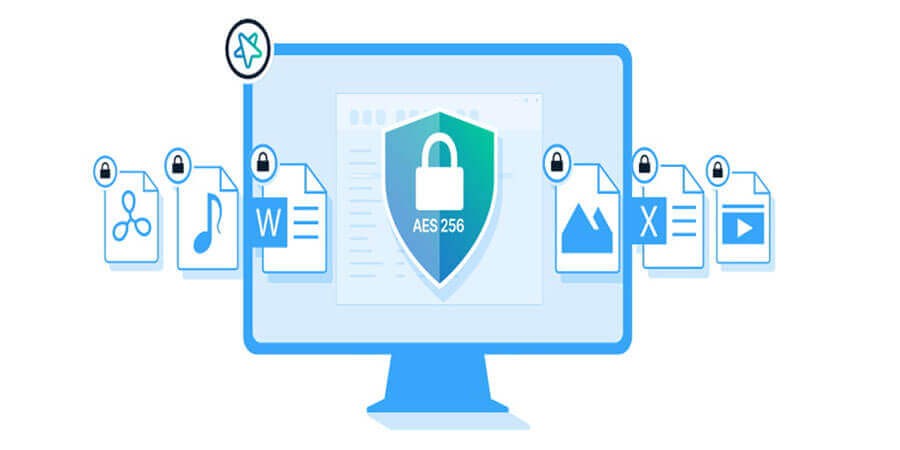
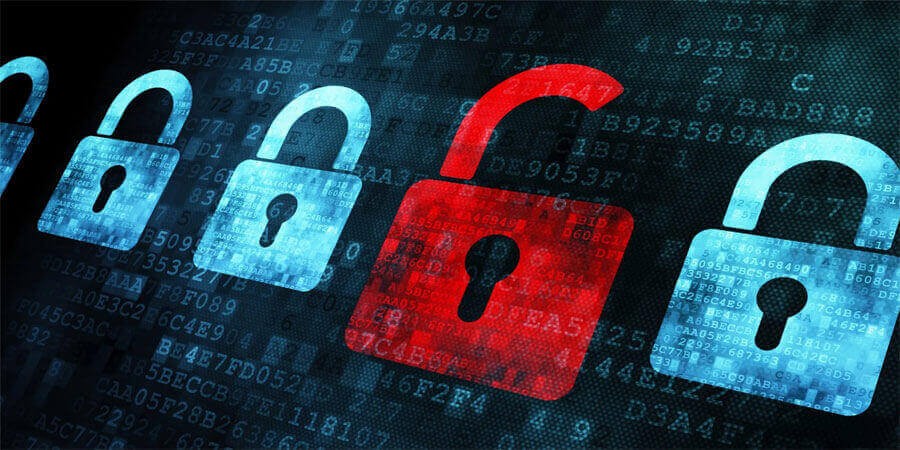
Comments (0)